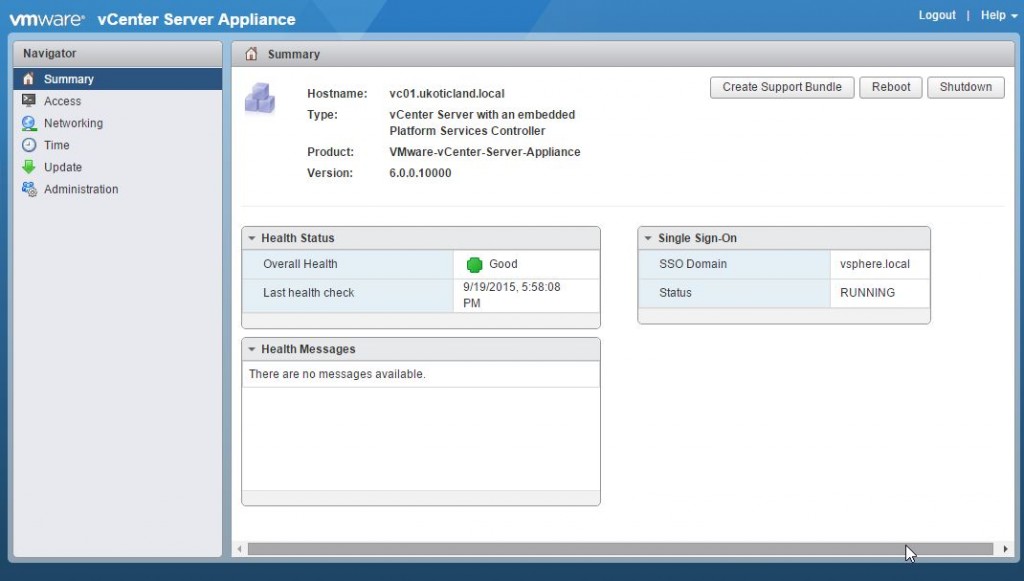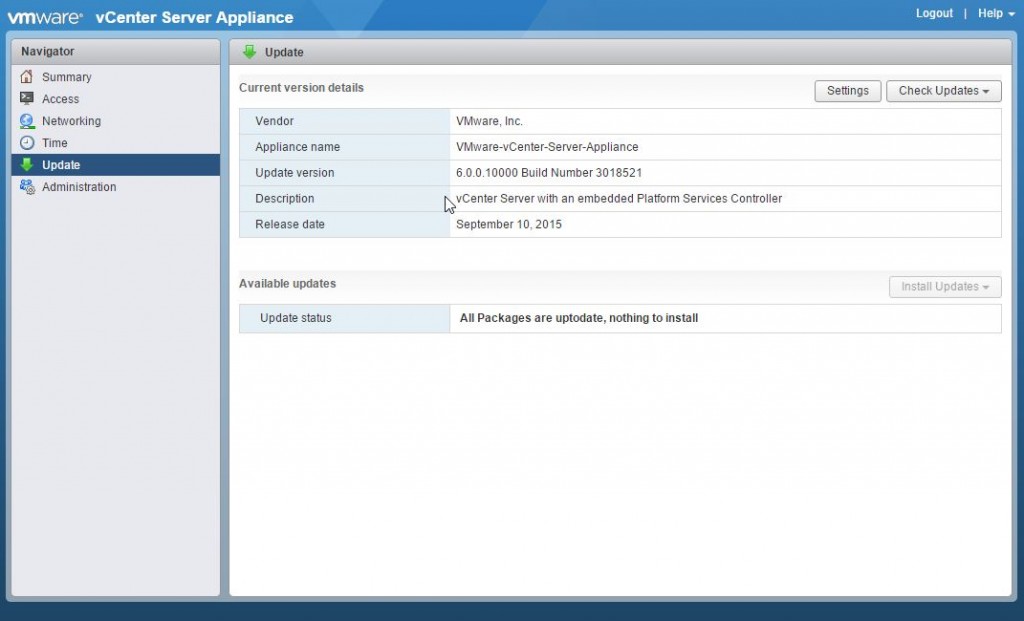Earlier this month Update 1 for the vCenter Server Appliance 6.0 was released. With all the cool things coming out of VMworld, like vSphere Integrated Containers, Photon, EVO SDDC, I think Pfft, Update 1 for vCenter and the return of the VAMI was the most exciting thing for me. But no, seriously, this has been something I’ve been hanging out for. I always found it odd that it was missing in vCenter 6. It appears that it was really just a priority issue and not being ready in time for the GA release of 6.0.
If you’re not familiar with VAMI or as it’s better known now as Appliance Management User Interface. It’s been in the vCenter Server Appliance since version 5.0. It allowed an easy way to manage host based settings on the appliance such as networking, time & NTP, and the ever important patching. When I started moving to VCSA 6.0 I had to learn new ways to configure these settings. So thank God I can now forget. The Interface has been completely rewritten in HTML5 keeping to the VMware theme.
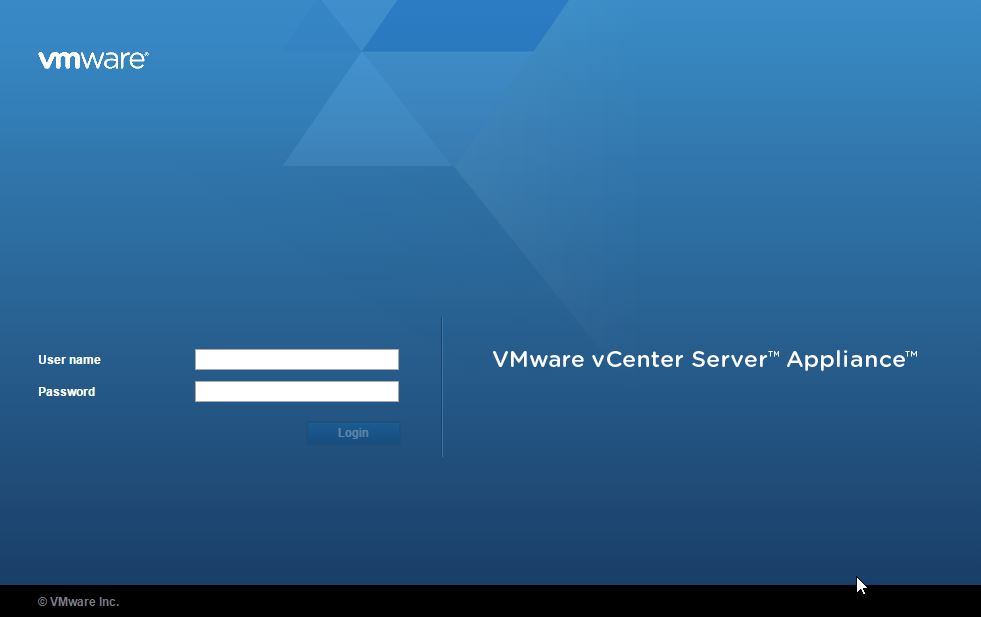
Access to the new Appliance Management User Interface (I guess AMUI for short now???) is on the same original port of 5480, (https://<fqdn or ip>:5480). Log in with the root account and password.
When you log in you are faced with a Summary screen. Here you get an overview of your Health Status, SSO status, version and Installation Type along with options to Reboot and Shutdown.
On the left you have the Navigation Pane. From here you can select and modify a number of different settings. The Access page allows you to enable SSH and the Shell. Networking for your DNS and IP details. Time is a big one. Prior to this you had to use the Shell to modify NTP settings, I recently wrote up a post on the process to modify VCSA NTP settings with the VAMI.
The Update page is also another important one. Checking for patches is now no harder than a simple click or better yet a daily scheduled time. Installation is just as easy with another click.
The last page is Administration. Here you can easily change the root password and change the Root Password expiry mode. Most places may want this on but if your managing many vCenters it can be quite hard to stay on top of and if using strong passwords maybe not that critical.
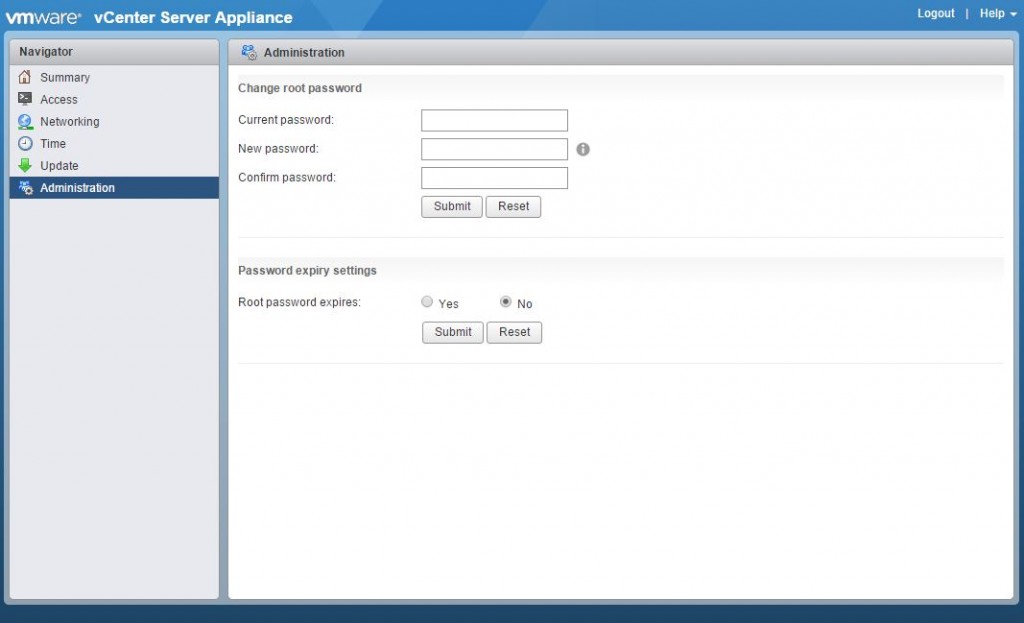 If you’re currently running a vCenter Server Appliance you can get to version 6.0 Update 1 by either Upgrading or Patching. The two methods are very different. The upgrade method, by all accounts, is similar to previous. It involves deploying a new appliance and performing a migration. All relatively simply.
If you’re currently running a vCenter Server Appliance you can get to version 6.0 Update 1 by either Upgrading or Patching. The two methods are very different. The upgrade method, by all accounts, is similar to previous. It involves deploying a new appliance and performing a migration. All relatively simply.
The patching process on the other hand is a little less involved and my preferred option. It requires downloading a much smaller ISO and mounting it to the appliance. You’ll need to already be on version 6.0. As mentioned above the VAMI doesn’t currently exist so it has to be patched from the console. I’ve written previously about patching a vCenter Server Appliance from the Shell. The process is essentially the same and worth a look if you’re not familiar with it.
I highly recommend reading the Release Notes and looking at patching up to this latest version. It resolves a number of outstanding issues from previous releases. JRE has been updated along with SSLv3 being disabled. My initial home lab upgrade took only 10 minutes.
So get to it!
References
Update for VMware vCenter Server Appliance 6.0 Update 1 (2119924)