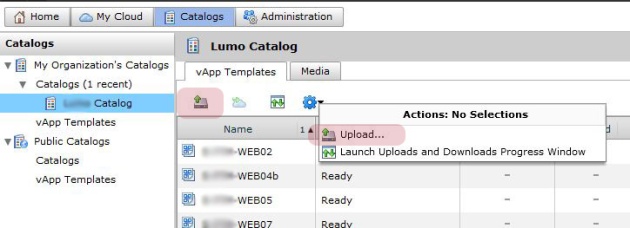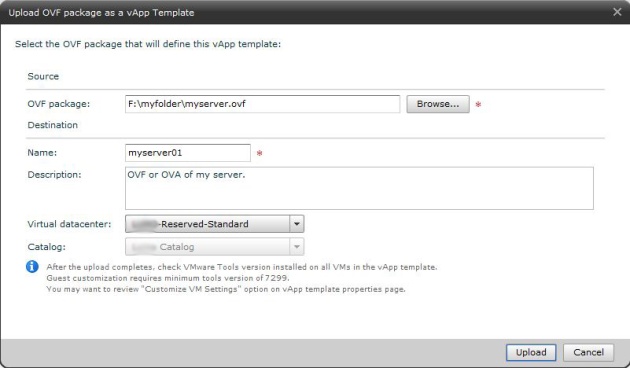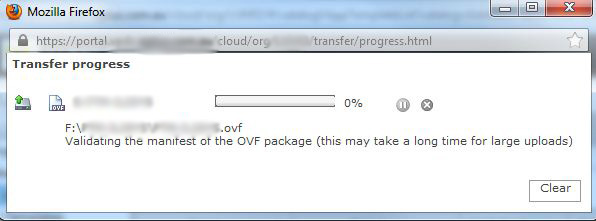In my previous post I wrote on Exporting an OVF / OVA file template from vCenter. So now I thought I might cover the process of importing that OVF using the Upload feature in vCD 1.5. If migrating VMs from a vCenter environment to a vCloud environment it is a fairly straightforward process. For a relatively small amount of VMs you can use the Upload feature.
Click on the Catalogs tab and select your catalog from the left pane. Under vApp Templates click on the Icon that looks like a disk drive with a green up arrow. Alternatively click on the blue cog Icon and select Upload.
The Upload OVF package window will appear. Click the Browse button and located either an OVF or OVA file of a package. GIve the new VM being imported a Name. If you have multiple Virtual Datacenters, select one from the list. Click Upload.
The Transfers progress window will appear.
At this point vCD will validated the package, which can take some time. If an issue is found it will error out before starting the file upload process.
References