Well, we’re up to vRealize Network Insight 3.7 and still no GUI way of setting an internet proxy. Usually you would configure an HTTP Internet proxy via the VAMI but that also doesn’t exist for reasons I don’t quite understand??? Never the less the process to configure an HTTP Internet proxy can be performed via the CLI easy enough. Reasons why we might want to do this, apart from the obvious of gaining internet access where none exist without a proxy, is so we can check for software updates and connect to support.
The command we use is set-web-proxy
(cli) set-web-proxy -h
usage: set-web-proxy [-h] {show,enable,disable} …set the web http proxy (for Internet access)
positional arguments:
{show,enable,disable}
show show current configured http proxy state
enable enable http proxy
disable disable http proxyoptional arguments:
-h, --help show this help message and exit
1. First thing we do is connect up to an interactive console session or SSH into our vRNI boxes with the consoleuser account. The default password for consoleuser if you haven’t changed it is ark1nc0ns0l3
2. Type in set-web-proxy show
You will see something similar to below.
(cli) set-web-proxy show
Http proxy connection disabled
3. Next we set our HTTP proxy using set-web-proxy enable. This will stop and start a few services but not cause any disruption the to running of vRNI. Below is an example with a proxy address and port.
(cli) set-web-proxy enable --ip-fqdn vrni-platform.mydomain.local --port 3128
Stopping services
* Stopping DNS forwarder and DHCP server dnsmasq [ OK ]
nginx stop/waiting
launcher-service stop/waiting
* Starting DNS forwarder and DHCP server dnsmasq [ OK ]
Enabling http proxy connections…
Http proxy connection enabled
Connected to http proxy vrni-platform.mydomain.local:3128
* Stopping DNS forwarder and DHCP server dnsmasq [ OK ]
Starting services
* Starting DNS forwarder and DHCP server dnsmasq [ OK ]
nginx start/running, process 5337
launcher-service start/running, process 5415
(cli)
4. We run set-web-proxy show again.
(cli) set-web-proxy show
Http proxy connection enabled
Connected to http proxy vrni-platform.mydomain.local:3128
5. Finally we can run show-connectivity-status
A bunch of network information will be returned along with connectivity status of a few URLs.
…
Upgrade connectivity status (svc.ni.vmware.com:443): Passed
Support connectivity status (support2.ni.vmware.com:443): Disabled
Registration connectivity status (reg.ni.vmware.com:443): Passed
…
Web Proxy connectivity status: Passed
Over in the settings page of vRNI you should now see some green icons indicating Upgrade Server Reachable.
References
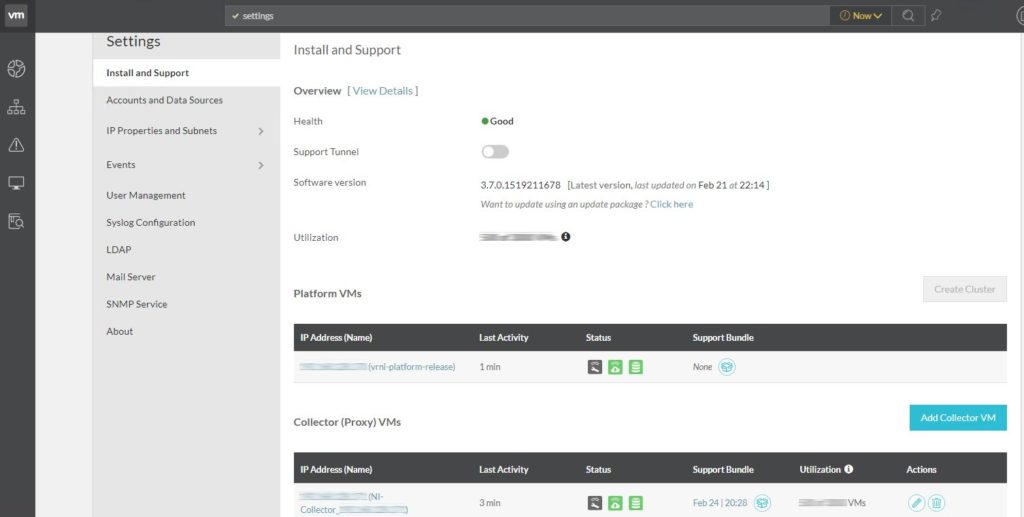
Hello, thanks for the tip, I think you need to change the statement about not causing disruption to VRNI during the change. My environment disconnected all users during the services restarts