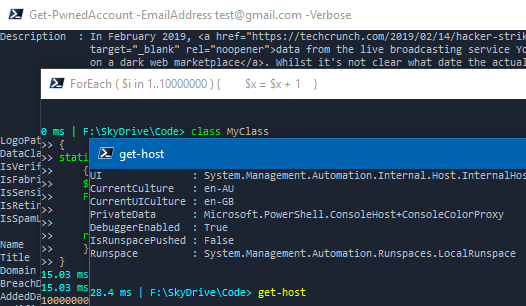
Carrying on from my previous post on pimping out your PowerShell console. I started to look into way to update the PowerShell title bar. In PowerShell there’s an automatic variable called $host where you can specify your own custom UI settings. One of the properties that can be modified is the console title bar in PowerShell. Now you say, “But Mark, why?”. Well I say, “But why not.”. And now that we have that formality out the way…
Changing the PowerShell console title is actually very simple and can be done on one line.
$Host.UI.RawUI.WindowTitle = 'Dream bigger.'
This command can be run from the command line or placed into your startup profile.ps1 file.
I initially placed quotes into the WindowsTitle property, placed the line at the bottom of my profile.ps1 file, and would get my startup profile to automatically load it when I ran a new PowerShell session. However, with my recent experimentation with the PowerShell prompt and the Get-History cmdlet. I had the idea of dynamically populating my the console title bar with my previous commands.
A lot of the leg work to do this is explained in my previous post, Display Execution Time In PowerShell Prompt. As such, i’m not going to delve into it too in depth here. Instead I do recommend looking at that post.
To update the console title with our previous command we leverage the cmdlet Get-History (just as I used in my previous post).
$host.ui.RawUI.WindowTitle = (Get-History)[-1]
This will update our console title with out last command, but it won’t continue to update after each subsequent command.
So we can take this one step further by updating the built-in PowerShell function Prompt. This function will run after each command is executed. We can modify the function by copying and pasting the below code into our PowerShell session and execute Prompt. This would work for our current PS session.
function Prompt {
$history = Get-History
$host.ui.RawUI.WindowTitle = ($history)[-1]
return " "
}
Now better yet, we can update our startup profile file. Usually this is profile.ps1 held in C:\Users\{Username}\Documents\WindowsPowerShell\ for Windows PowerShell or C:\Users\{Username}\Documents\PowerShell\ for PowerShell Core. By pasting this code into our startup profile, it will execute each time we open a new PowerShell session automatically.
So there you have it. Another pointless awesome way to pimp our your PowerShell console. Combine this with Execution Time in your prompt and you have the flyest console around.