With the recent release of VMware Identity Manager 3.3.5. I took to VMware Lifecycle Manager (LCM) to upgrade my vIDM version from 3.3.4 to 3.3.5. The process, which is normally very simple, failed very quickly during the Precheck validation.
The Error
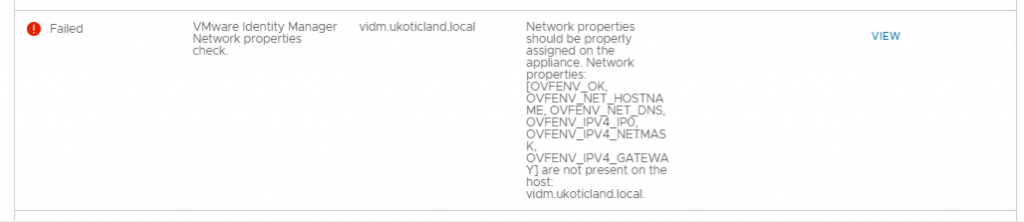
The Precheck validation failed on the check VMware Identity Manager Network properties check. It appeared that I was missing some OVF properties from the results description provided. The recommendation in LCM led me to the VMware KB article Network lost experience after upgrading to VMware Identity Manager 3.3.4 to 3.3.5 (83587).
Confirming The Error
The KB article recommends running a few commands to validate the OVF properties. Running these commands from the vIDM CLI confirmed my OVF properties were indeed missing.
root@vidm [ ~ ]# /usr/local/horizon/scripts/networkwizard.hzn showovfenv
Detect ovfenv
OVFENV_OK=
OVFENV_NET_HOSTNAME=
root@vidm [ ~ ]# /opt/vmware/bin/ovfenv
Unable to find the ovf environment.
Inside vCenter I checked the vAPP Options for the vIDM VM and they were also missing. Quite strange since this was a VM deployed by LCM.
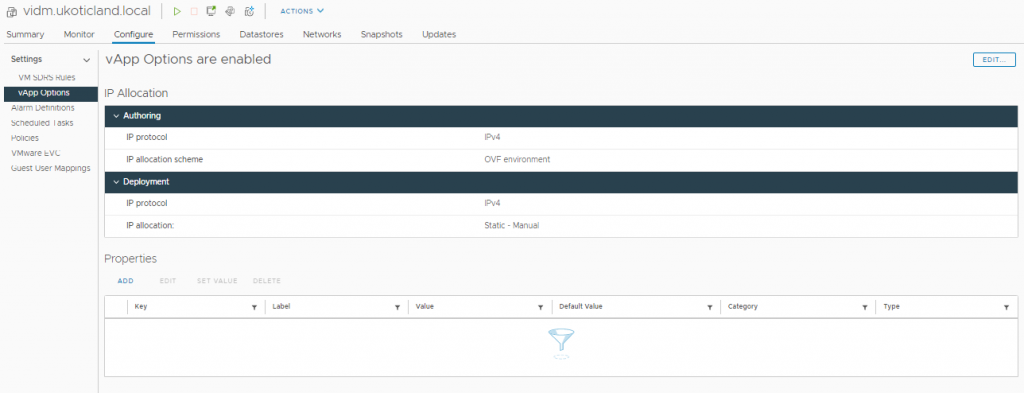
The Solution
The VMware KB article’s solution is to power off the VM and add the missing OVF values. But as my properties / keys were all missing this wasn’t so straight forward. So I went off to compare a working vIDM with correct OVF properties.
What I found was I was missing 10 OVF properties keys. I had to add each of them back in with there corresponding correct value before the Precheck validation Passed.
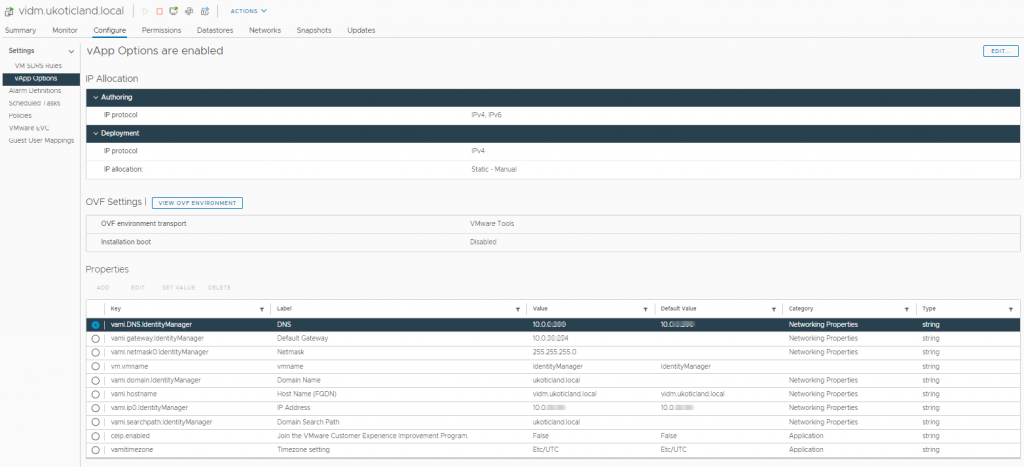
Manual Validation
Once all keys had been recreated I powered the VM back on. Went to the CLI and re-ran the commands from the article. This time with much better results.
root@vidm [ ~ ]# /opt/vmware/bin/ovfenv
[ceip.enabled]=False
[vami.DNS.IdentityManager]=10.1.1.1
[vami.domain.IdentityManager]=ukoticland.local
[vami.gateway.IdentityManager]=10.1.2.254
[vami.hostname]=vidm.ukoticland.local
[vami.ip0.IdentityManager]=10.1.2.2
[vami.netmask0.IdentityManager]=255.255.255.0
[vami.searchpath.IdentityManager]=ukoticland.local
[vamitimezone]=Etc/UTC
[vm.vmname]=IdentityManager
root@vidm [ ~ ]# /usr/local/horizon/scripts/networkwizard.hzn showovfenv
Detect ovfenv
Try custom ovfenv
Try standard ovfenv
OVFENV_OK=true
OVFENV_NET_HOSTNAME=vidm.ukoticland.local
OVFENV_NET_DNS=10.1.1.1
OVFENV_IPV4_IP0=10.1.2.2
OVFENV_IPV4_NETMASK=255.255.255.0
OVFENV_IPV4_GATEWAY=10.1.2.254
Conclusion
Running the vIDM Upgrade process in VMware Lifecycle Manager should now pass the Precheck for network properties. Assuming all other checks have passed you should be able to perform a successful upgrade of vIDM.
In my specific case I believe the root cause of the problem was that at some point in the past I had removed vIDM from the vCenter inventory and imported it back in via the VMX. This must have removed the OVF properties defined on it.
References
Network lost experience after upgrading to VMware Identity Manager 3.3.4 to 3.3.5 (83587)
Workspace ONE Access/vIDM Backup/Restore Procedure -- OVF Export Issue Workaround (79131)